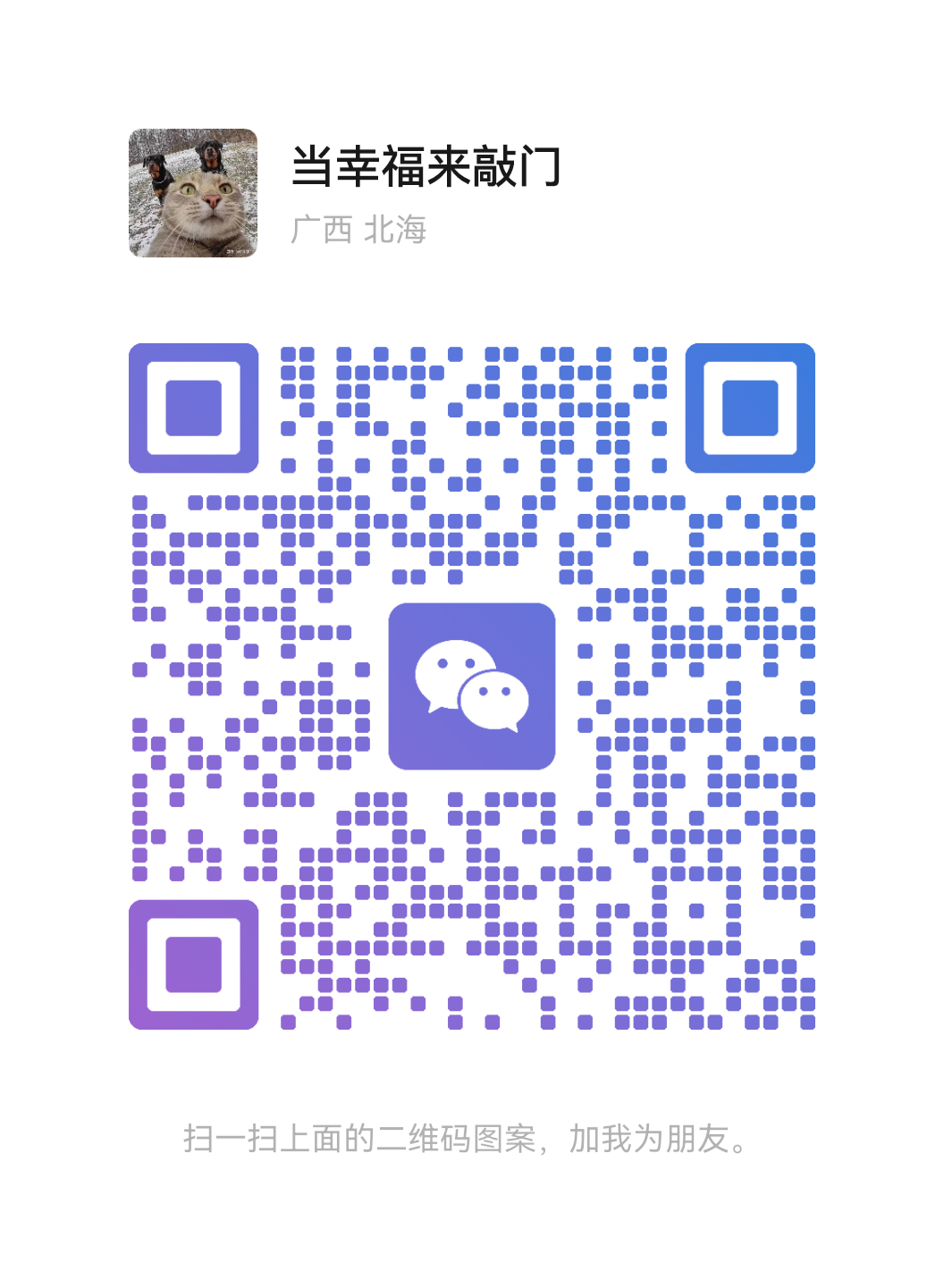要求
- 全新安装 Ubuntu 20.04、Ubuntu 22.04、CloudLinux 7、CloudLinux 8、AlmaLinux 8、AlmaLinux 9 的服务器。
- 1024MB RAM 或更高
- 10GB磁盘空间
安装 CyberPanel
第 1 步:通过 SSH 连接到您的服务器
CyberPanel的安装非常简单。首先,以 root 用户身份通过 SSH 登录您的服务器(sudo 不起作用)。您可以从您的虚拟主机获取登录详细信息。
步骤 2:更新程序包
对于 Ubuntu:
对于 CentOS/Alma/Rocky:sudo apt update && sudo apt upgrade -y
sudo yum check-update
sudo yum update
步骤 2:运行安装脚本
运行以下命令。它将启动自动安装脚本,该脚本将提示您决定要安装哪个版本的 LiteSpeed 以及要安装哪些附加组件。
sh <(curl https://cyberpanel.net/install.sh || wget -O - https://cyberpanel.net/install.sh)
如果由于某种原因,您无法登录 ,您可以使用此命令root
sudo su - -c "sh <(curl https://cyberpanel.net/install.sh || wget -O - https://cyberpanel.net/install.sh)"
第 3 步:选择要使用的 LiteSpeed 版本
选择要安装的 LiteSpeed 版本。选择 OpenLiteSpeed。
CyberPanel Installer v2.1.2
RAM check : 184/981MB (18.76%)
Disk check : 7/30GB (27%) (Minimal 10GB free space)
1. Install CyberPanel with OpenLiteSpeed.
2. Install Cyberpanel with LiteSpeed Enterprise.
3. Exit.
Please enter the number[1-3]:
如果选择了 LiteSpeed Enterprise,您将看到以下提示。输入您的序列号
If you do not have any license, you can also use trial license (if server has not used trial license before), type TRIAL
请输入您的LiteSpeed WebServer Enterprise序列号:
第 4 步:选择选项和加载项
您将看到一系列有关可用不同选项和附加组件的提示。
全方位服务(默认 Y):
- PowerDNS系统 – 开源DNS服务器
- Postfix – 开源邮件传输代理
- Pure-FTPd – 开源FTP服务器
远程 MySQL(默认 N):
- 允许在远程服务器上安装数据库
CyberPanel版本(默认最新版本):
- 您可以选择安装以前版本的 CyberPanel,或按 Enter 键安装最新版本
密码(默认为“1234567”):
- 建议您使用“s”设置自己的强密码
Memcached 89(默认 Y):
- 分布式内存对象缓存系统
Redis(默认 Y):
- 内存中数据结构存储,用作数据库、缓存和消息中断
Watchdog (默认为是):
- 内核Watchdog 监视系统是否正在运行。由于无法恢复的软件错误,它应该自动重新启动挂起的系统
第 5 步:安装
安装过程将自动进行。这将需要 5-10 分钟,具体取决于服务器的速度。
步骤 6:完成安装
在安装过程结束时,您将看到以下屏幕,其中包含有关配置的重要信息。选择并将其复制到安全位置以供将来参考。
###################################################################
CyberPanel Successfully Installed
Current Disk usage : 7/30GB (26%)
Current RAM usage : 313/981MB (31.91%)
Installation time : 0 hrs 11 min 0 sec
Visit: https://<your server's IP address>:8090
Panel username: admin
Panel password: <the password you set during installation>
Visit: <your server's IP address>:7080
WebAdmin console username: admin
WebAdmin console password: TSXMwny4zVeDg37K
Visit: https://<your server's IP address>:8090/rainloop/?admin
Rainloop Admin username: admin
Rainloop Admin password: gQKFWm9O3nr7Xn
Run cyberpanel help to get FAQ info
Run cyberpanel upgrade to upgrade it to latest version.
Run cyberpanel utility to access some handy tools .
Website : https://www.cyberpanel.net
Forums : https://forums.cyberpanel.net
Wikipage: https://docs.cyberpanel.net
Docs : https://cyberpanel.net/docs/
Enjoy your accelerated Internet by
CyberPanel & OpenLiteSpeed
###################################################################
If your provider has a network-level firewall
Please make sure you have opened following port for both in/out:
TCP: 8090 for CyberPanel
TCP: 80, TCP: 443 and UDP: 443 for webserver
TCP: 21 and TCP: 40110-40210 for FTP
TCP: 25, TCP: 587, TCP: 465, TCP: 110, TCP: 143 and TCP: 993 for mail service
TCP: 53 and UDP: 53 for DNS service
Your provider seems blocked port 25 , E-mail sending may not work properly.
步骤 7:重新启动服务器
Would you like to restart your server now? [y/N]:
输入“y”重新启动。或者在执行其他所需操作后稍后输入“重新启动”。
第 8 步:访问 CyberPanel
成功安装后,您可以使用以下详细信息访问 CyberPanel(请务必更改):
URL: https://<Your Server's IP Address>:8090
Username: admin
Password: <the password you set during installation>
故障 排除
安装后出现 503 错误
如果您在安装 CyberPanel 后收到 503 错误,您可以执行以下操作之一。
1. 检查 LSCPD 状态。
systemctl status lscpd
如果 LSCPD 未运行,请使用以下命令启动 LSCPD:
systemctl start lscpd
2. 手动设置 virtualenv
source /usr/local/CyberCP/bin/activate
pip install --ignore-installed -r /usr/local/CyberCP/requirments.txt
deactivate
virtualenv --system-site-packages /usr/local/CyberCP
systemctl restart lscpd
3. 安装日志
如果在这些步骤之后仍然遇到问题,您可以尝试在安装日志中查找错误,它们位于:
/var/log/installLogs.txt
4. 提交错误报告
如果以上都失败了,请提交错误报告 163.